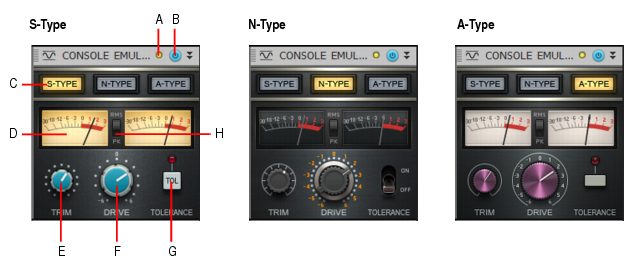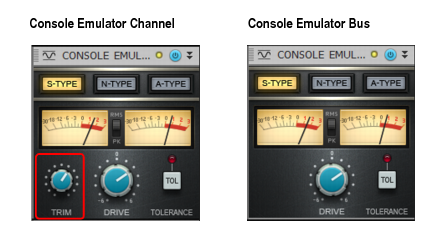Figure 305. Console Emulator module.A. Clipping LED B. Console Emulator enable/disable C. Emulation mode D. Output VU meters (left and right channels) E. Trim (not available in bus module) F. Drive G. Tolerance H. RMS/Peak meter toggleWhen recording to analog tape, the mixing console is the centerpiece of the studio. The audio signal is affected as it passes through the circuitry of the console. Each console employs a different design and components, which adds to the sonic imprint of each console. There are various elements that define the sound of each console.Digital audio is often accused of lacking “character”. Although mixing entirely inside a computer (often referred to as “mixing in the box”) has many benefits, it can sometimes lack the character of using an analog mixing console.The Console Emulator module emulates the sonic characteristics of three classic mixing consoles. This has nothing to do with EQ and compression, but rather mimics the subtle non-linear distortion and noise that occurs when passing an audio signal through a mixing console’s analog circuit.Just like an analog console, the overall sound character is the sum of all the separate processing stages. Depending on the console type and settings, some of the benefits you may experience include:
















Tip - Searching Documentation
Tip: To search for a specific topic, type your search query in the Search Cakewalk.com field at the top right of this page.
When the search results appear, click which product's documentation you would like to search to filter the search results further.
Note - Using Offline Help
Note: If you prefer to always use offline Help, go to Edit > Preferences > File > Advanced in your Cakewalk software and select Always Use Offline Help.
If you are not connected to the internet, your Cakewalk software will default to showing offline help until an internet connection becomes available.